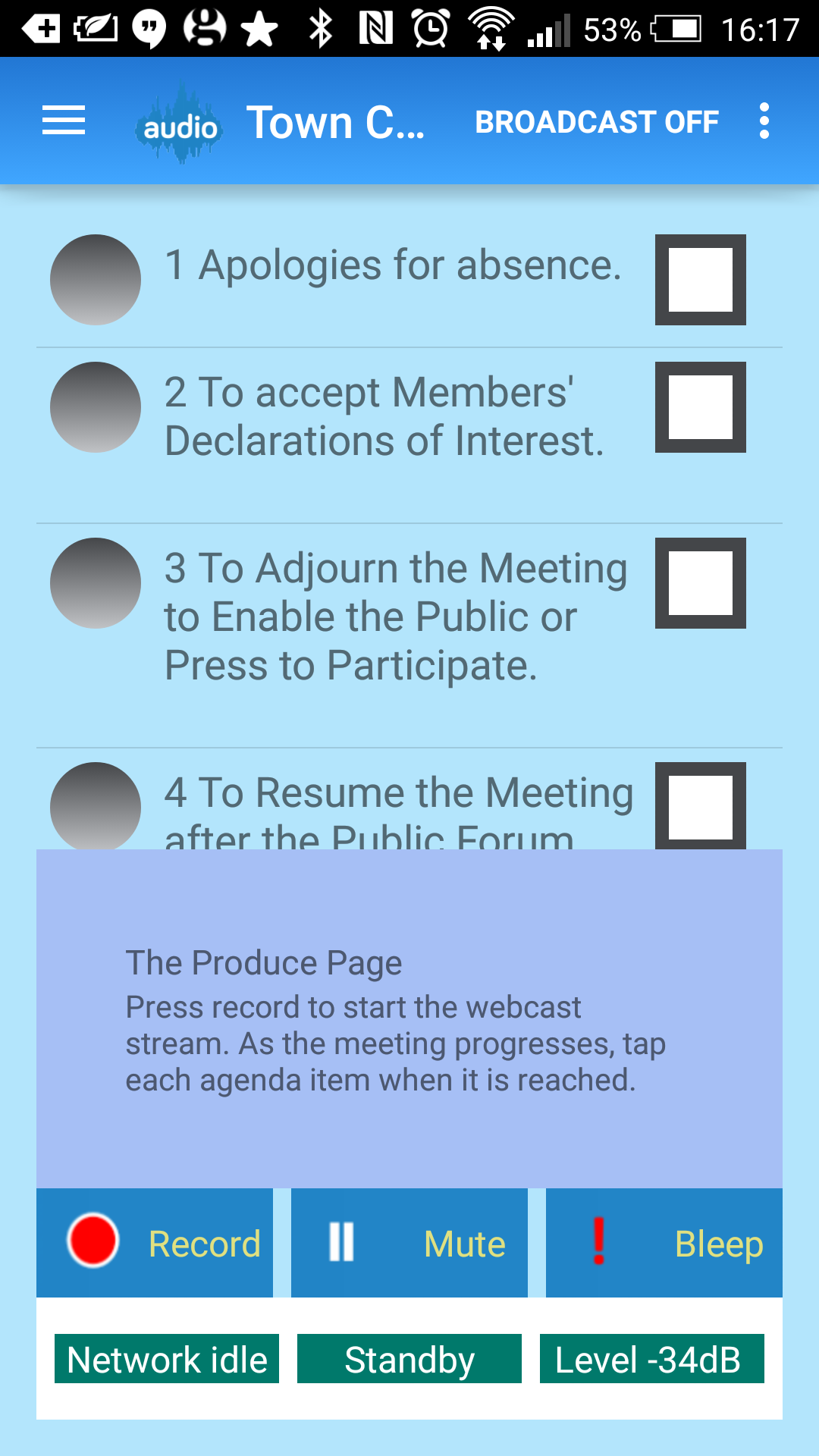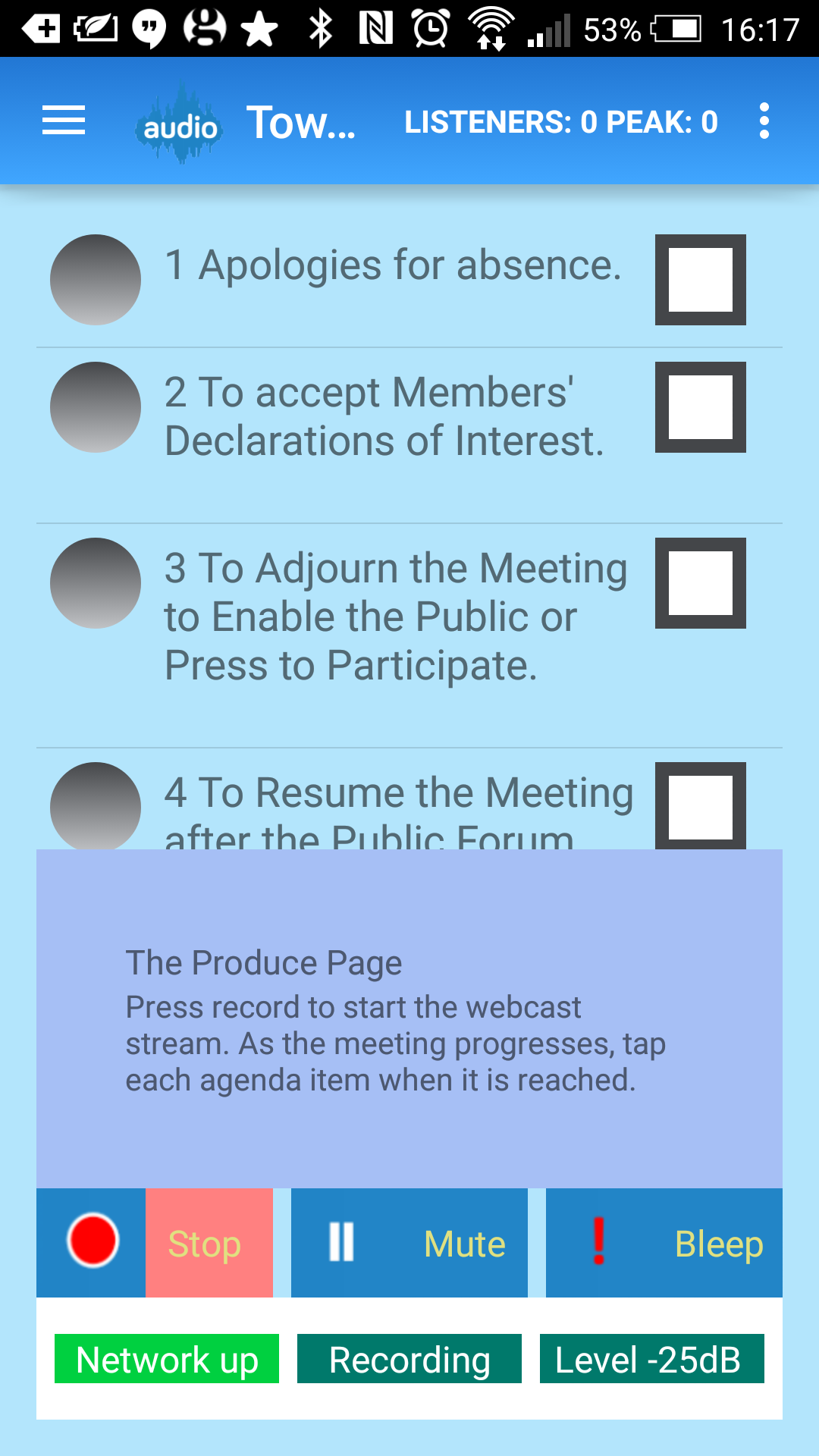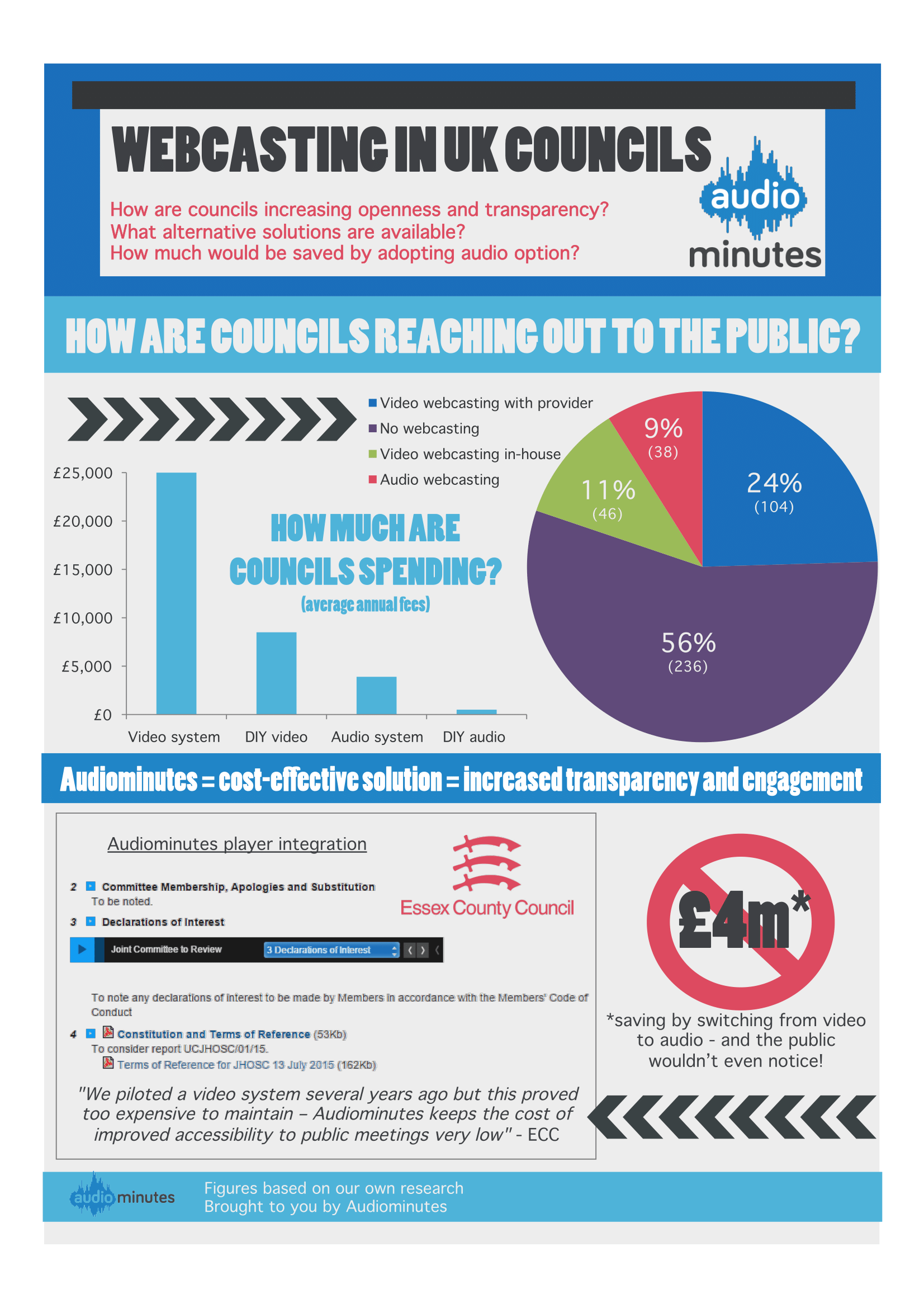Using an Audio Splitter
Using an audio splitter is a good way to both participate in an on-line meeting AND provide a clean audio feed for Audiominutes. Splittters are not wired to a common standard – we’ve tested this splitter and it works well. When the splitter is plugged into the 3.5 mm audio jack on a windows laptop, software automatically turns off the laptop microphone, so if you want to contribute to the meeting and prosduce the Audiominutes feed from the same device you’ll need to change this behaviour – to do so, please follow these instructions:



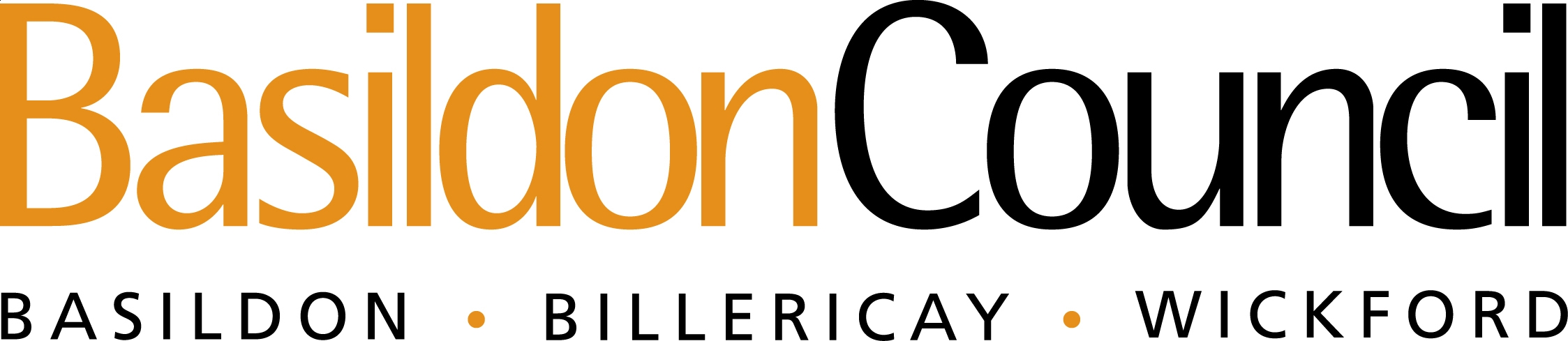
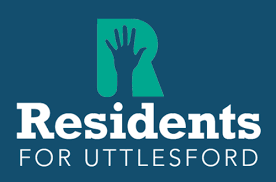
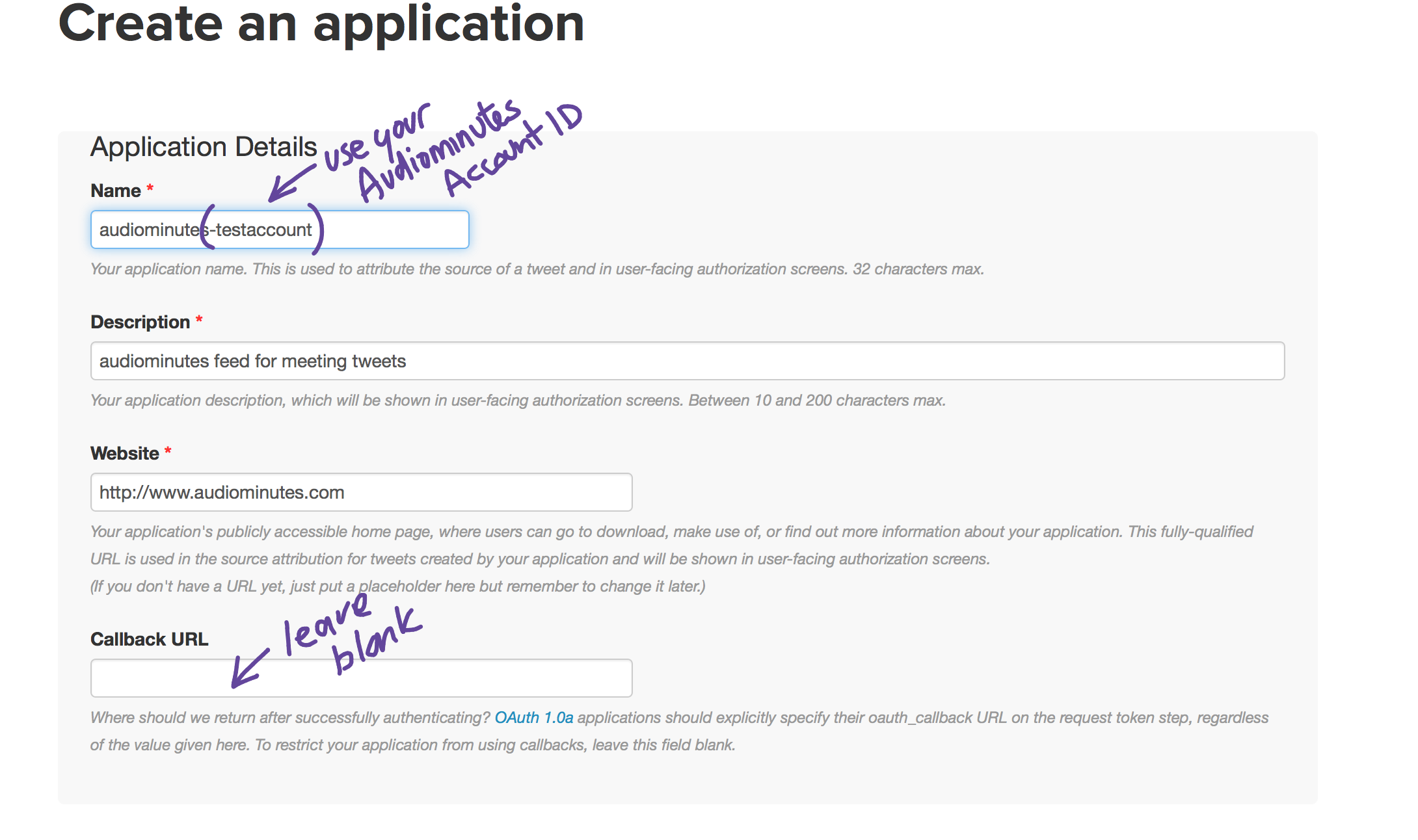
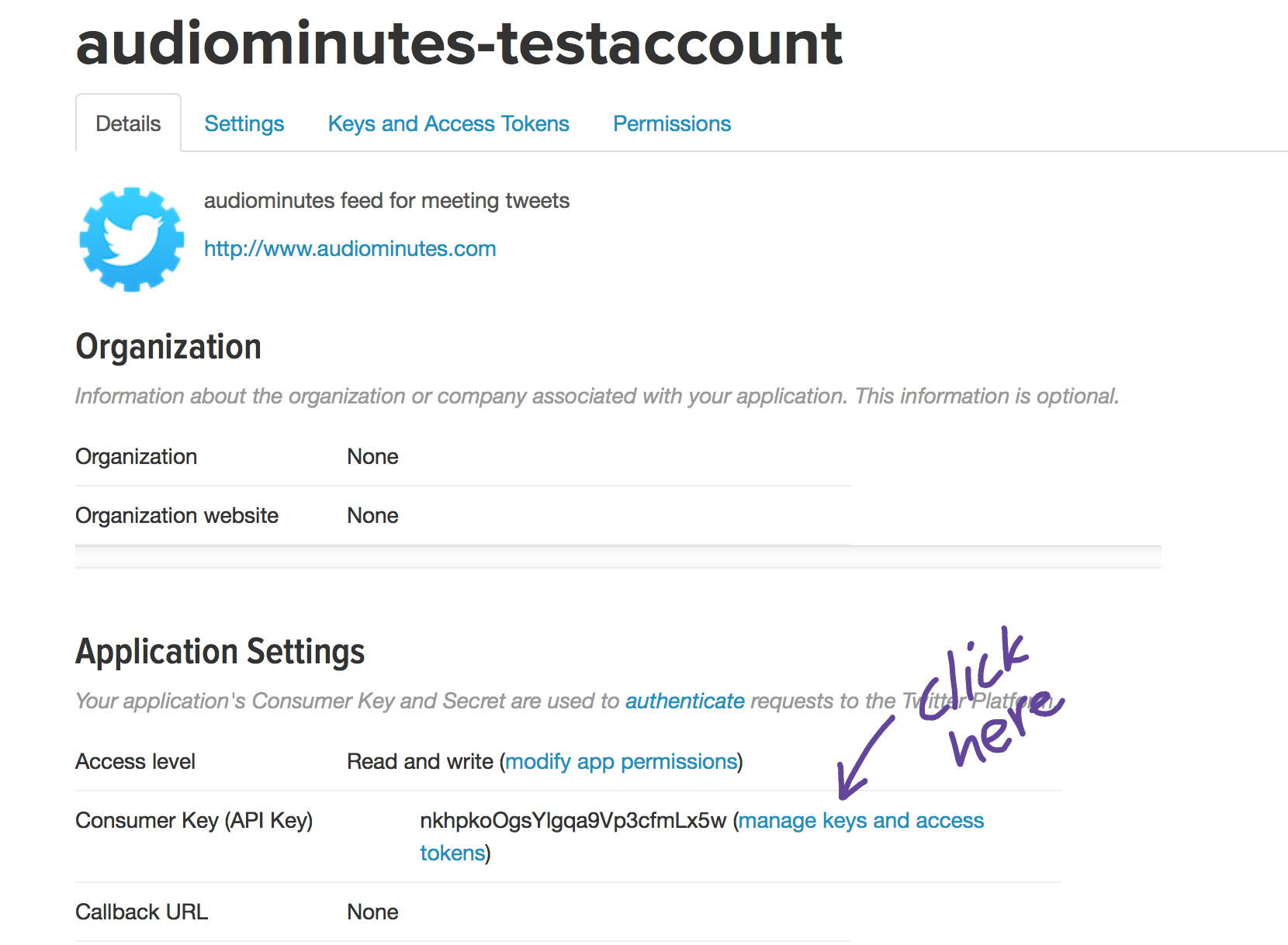
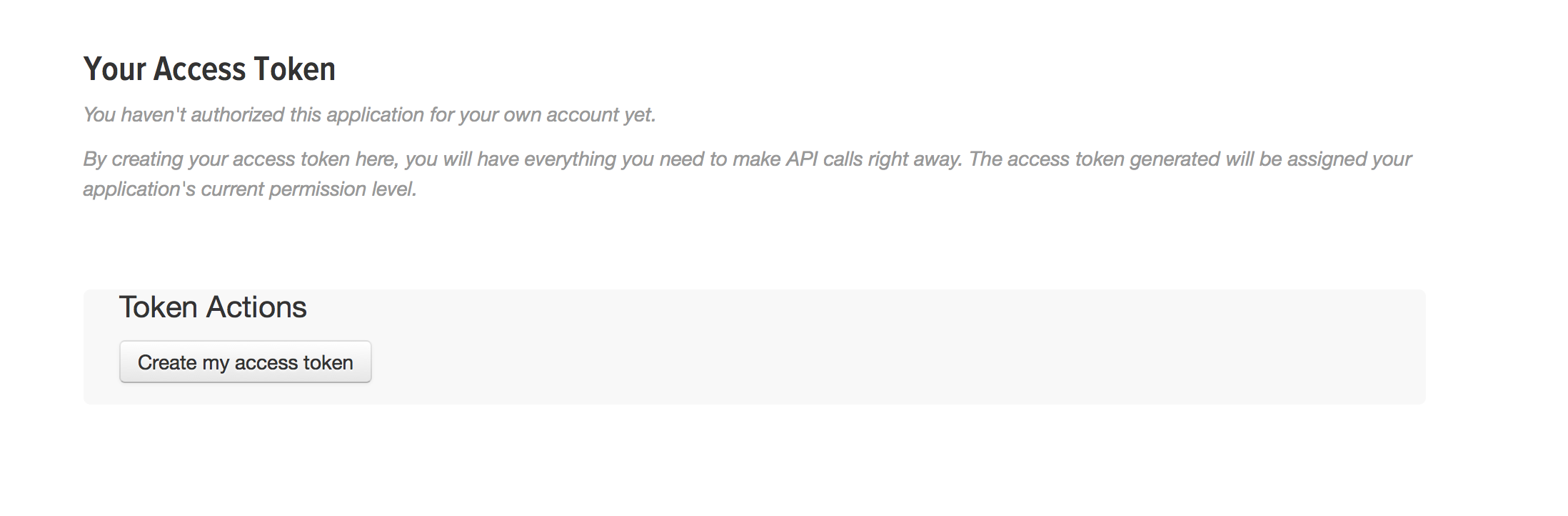
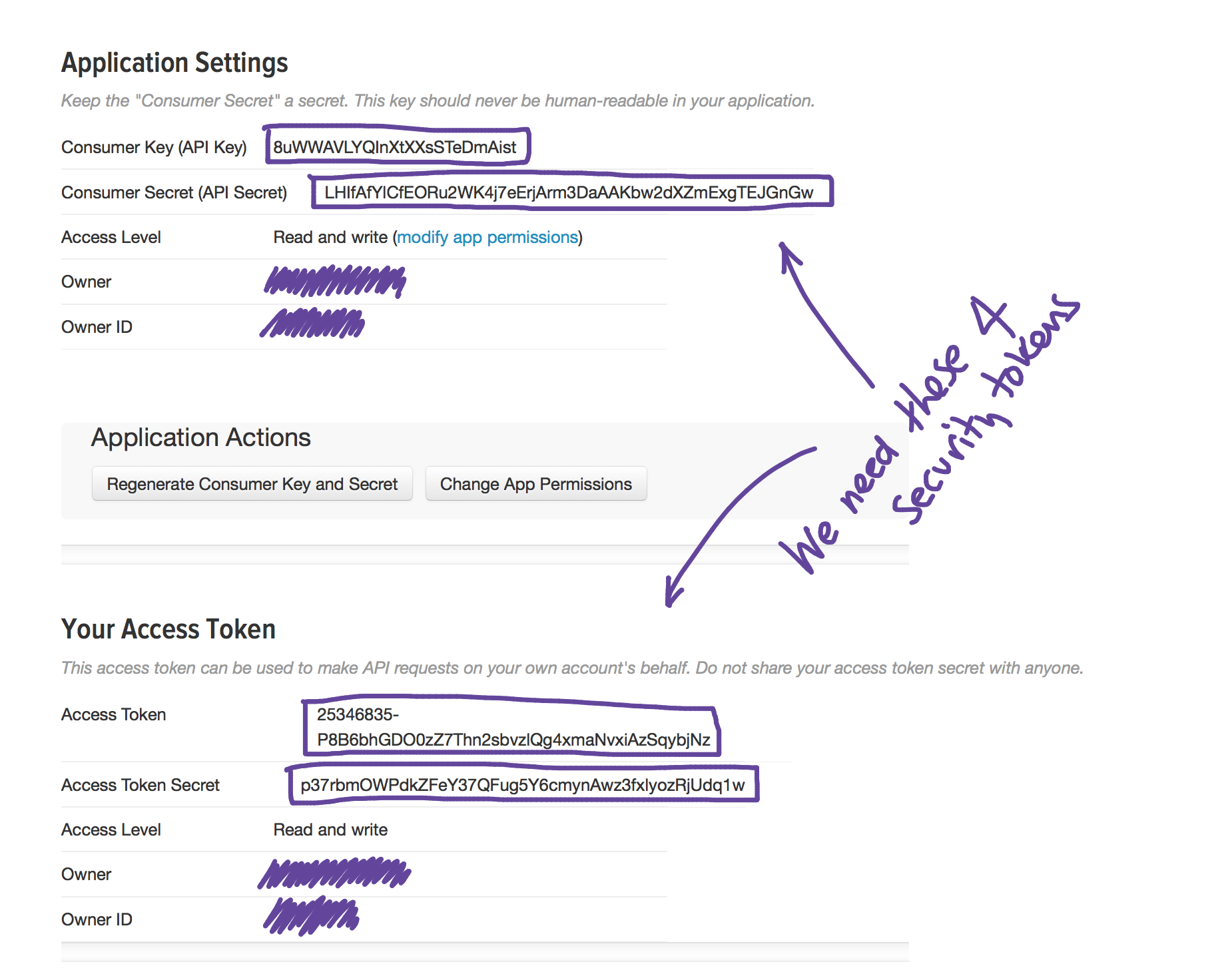

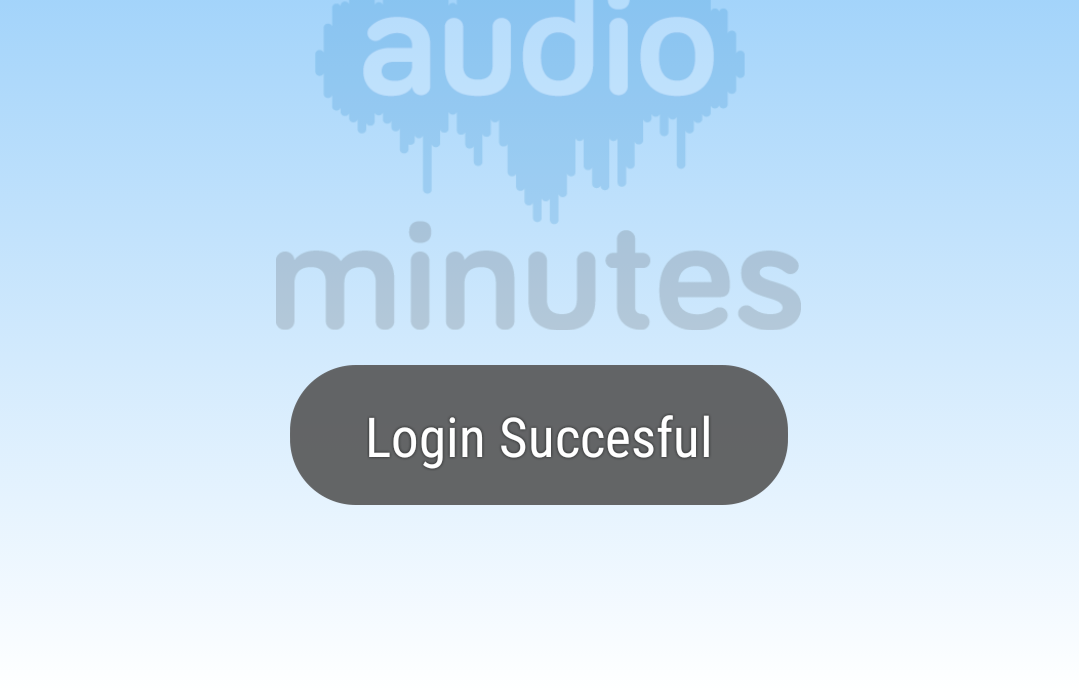
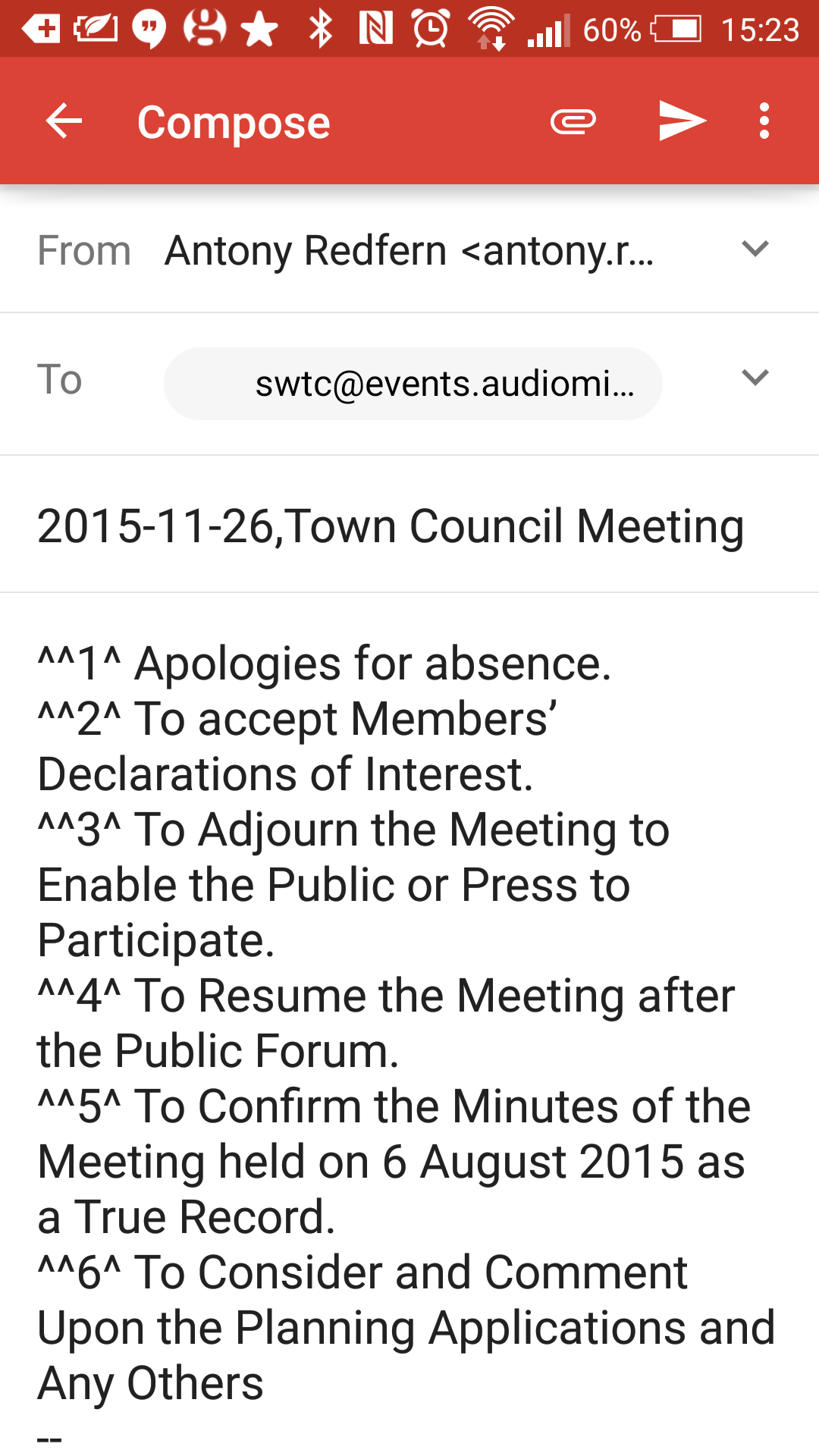
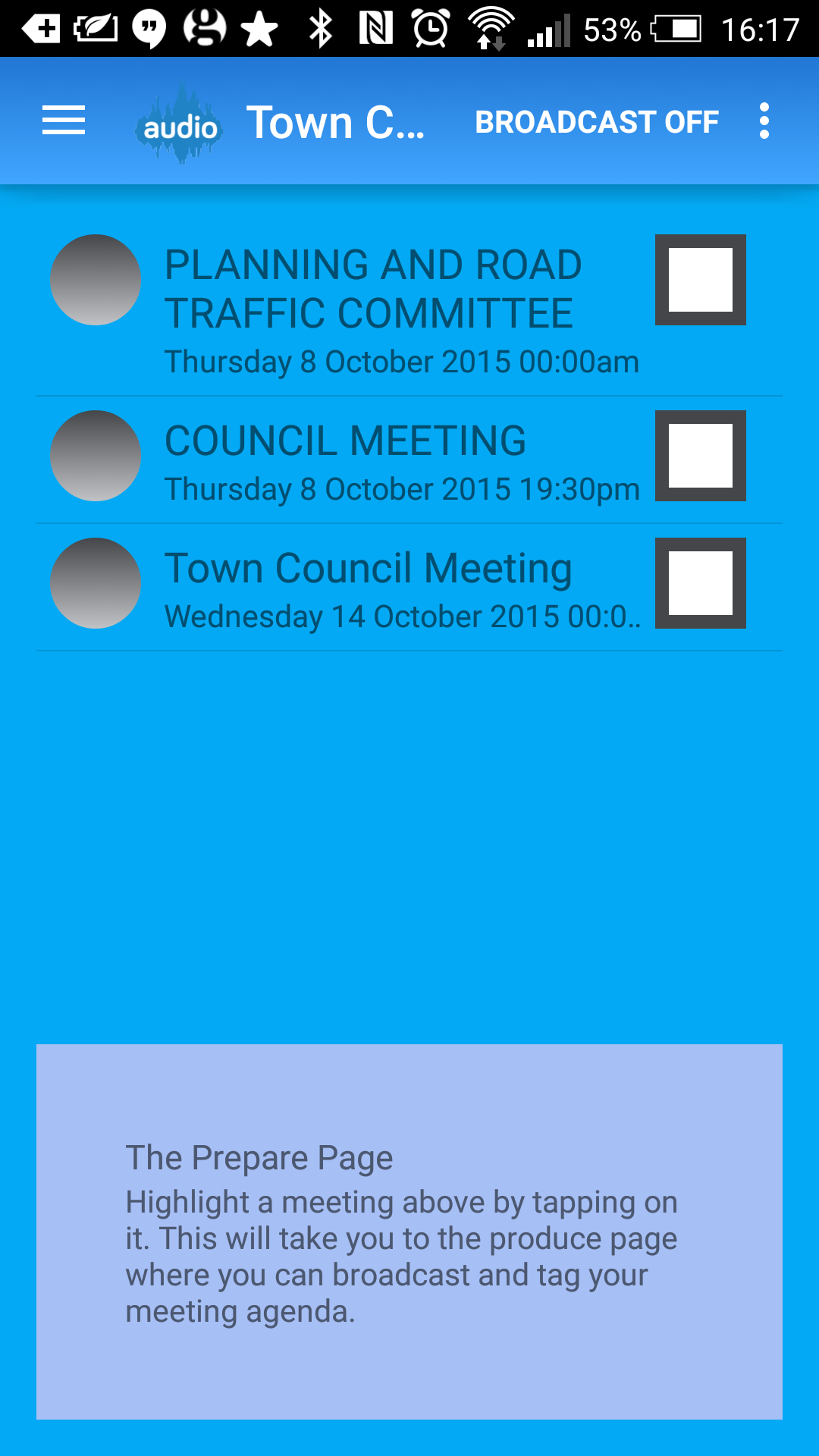 Before the meeting, plug your fully charged Android device into the Go-Mic microphone through the USB host cable. Please note that you can’t charge the device while the USB host cable is plugged in.
Before the meeting, plug your fully charged Android device into the Go-Mic microphone through the USB host cable. Please note that you can’t charge the device while the USB host cable is plugged in.